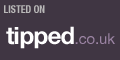Introduction
If your Windows 10 or 11 PC suddenly slows down, shows unexpected ads, or behaves oddly, chances are malware or spyware has found its way in. These hidden threats can steal your data, damage files, or even monitor your online activity.
At Hire IT Expert, we specialise in professional malware and spyware removal across the UK — from London and Croydon to Manchester, Birmingham, and beyond. This guide will show you how to identify, remove, and prevent malware effectively while explaining when to seek professional computer virus help.
What Are Malware and Spyware?
- Malware (malicious software) is any unwanted program that can harm your system, corrupt files, or steal data.
- Spyware specifically monitors your activity — capturing keystrokes, login details, or browsing behaviour.
Common examples include:
- Trojan horses
- Ransomware
- Adware
- Keyloggers
Both can enter your system through unsafe downloads, email attachments, or fake software updates.
Signs Your Windows PC May Be Infected
Watch out for these red flags:
- Sluggish performance and long boot times
- Constant pop-ups or redirects
- Unusual data usage or network spikes
- Unknown apps or toolbars appearing suddenly
- Your antivirus being disabled automatically
If you notice two or more of these signs, your system likely has malware or spyware.
Step-by-Step Malware & Spyware Removal for Windows 10/11
Step 1: Disconnect from the Internet
Immediately disconnect Wi-Fi or unplug your Ethernet cable to stop the malware from communicating externally.
Step 2: Boot in Safe Mode
Restart your PC → press Shift + Restart → choose Troubleshoot > Advanced Options > Startup Settings > Enable Safe Mode with Networking.
This mode loads only essential files, making malware removal easier.
Step 3: Run Windows Defender Offline Scan
- Go to Settings > Update & Security > Windows Security
- Click Virus & threat protection > Scan options
- Choose Microsoft Defender Offline scan
- Let it run — it restarts your PC and removes most infections.
Step 4: Use a Trusted Antimalware Tool
Even after Defender scans, advanced spyware may remain. Use reputable tools like:
- Malwarebytes
- Bitdefender Free Edition
- ESET Online Scanner
These tools provide deeper scans for rootkits and hidden spyware.
Step 5: Delete Temporary Files
Open Disk Cleanup → select all drives → clear temporary files, system cache, and browser data.
Step 6: Reset or Reinstall Browser Settings
Malware often hijacks your browser. Reset Chrome, Edge, or Firefox to default and remove suspicious extensions.
Step 7: Seek Professional Help (If Problems Persist)
If malware keeps reappearing or blocks security software, it’s time to call professionals. Learn more about our professional laptop virus removal services available UK-wide.
How to Prevent Future Malware and Spyware Attacks
- Keep Windows Updated – Always install the latest security patches.
- Avoid Free “System Boosters” or Unknown Downloads – They often hide malware.
- Use a Premium Antimalware Tool – Real-time protection helps prevent infection.
- Enable Firewall Protection – Go to Control Panel > Windows Defender Firewall and keep it on.
- Back Up Regularly – Use cloud backup or external drives.
Need Expert Malware Removal in the UK?
Hire IT Expert offers same-day computer virus removal, remote malware cleaning, and Windows virus protection services nationwide. Whether you’re in London, Croydon, or Manchester, our certified technicians can connect remotely or visit your site.
Call 08085 01 5740 for fast, professional help — or book your service online today.
Frequently Asked Questions About Virus Removal
Can you remove spyware and ransomware too?
Yes, our certified experts remove spyware, ransomware, trojans, and other advanced threats — and install updated protection to prevent future infections.
Do you cover MacBook and Apple devices?
Absolutely. We specialise in MacBook virus and malware removal, offering both on-site and remote support throughout the UK.
What’s the cost of virus removal in London?
The average computer virus removal cost in London starts from £45, depending on the issue and device. Call us at 08085 01 5740 for a free quote and instant support anywhere in the UK.
Can you remove viruses remotely?
Yes, we offer a secure remote virus removal service across the UK. Our experts can connect safely to your computer, remove malware or spyware, and restore full protection — all without you leaving your home or office.
How long does computer virus removal take?
Most computer virus removals take between 30 minutes to 2 hours, depending on the infection level. Hire IT Expert technicians diagnose, clean, and optimise your system the same day — ensuring your laptop or PC runs smoothly again.