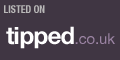Is your laptop or PC running slower than usual? Are you tired of waiting for programs to load and pages to open? A slow laptop or PC can be frustrating and can hinder your productivity. But don’t worry, there are simple and practical ways to Speed Up Slow PC and improve its performance.
In this article, we’ll discuss some tips and tricks to help you Speed Up Slow PC or a laptop and get it running like new again.
Why Is My Laptop Running Slow?
Before we dive into the solutions, let’s first understand why your laptop may be running slow. There could be several reasons for this, including:
- Insufficient RAM: If your laptop has low RAM, it may struggle to handle multiple programs and tasks simultaneously, resulting in slow performance.
- Outdated hardware: If your laptop is old and has outdated hardware, it may not be able to keep up with the demands of modern software and applications.
- Too many programs running: If you have too many programs running in the background, it can slow down your laptop’s performance.
- Malware or viruses: Malware and viruses can cause your laptop to slow down and can also compromise your data and security.
- Fragmented hard drive: As you use your laptop, files and data get scattered across the hard drive, making it difficult for the system to access them quickly.
Now that we know some of the reasons why your laptop may be running slow, let’s look at some practical tips to Speed Up Slow PC.
10 Easy Way to Make Your Laptop Faster!
1. Clean Up Your Hard Drive

As mentioned earlier, a fragmented hard drive can slow down your laptop’s performance. To fix this, you can use the built-in Disk Cleanup tool on Windows to remove temporary files, system files, and other unnecessary data from your hard drive.
You can also uninstall programs that you no longer use to free up space on your hard drive. This will not only speed up your laptop but also improve its overall performance.
2. Add More RAM
If your laptop has low RAM, it may struggle to handle multiple programs and tasks, resulting in slow performance. Adding more RAM can significantly improve your laptop’s speed and performance.
Check your laptop’s specifications to see how much RAM it can support and upgrade accordingly. You can also consult a professional if you’re not comfortable upgrading the RAM yourself.
3. Update Your Operating System and Drivers
Software and drivers that are too old can also slow down your laptop. To keep your laptop running on the most recent versions, make sure you keep your operating system and drivers up to date.
There are places on your laptop where you can look for updates. You can also set your laptop to download and install updates on its own so that you always have the most recent versions.
4. Limit Startup Programs
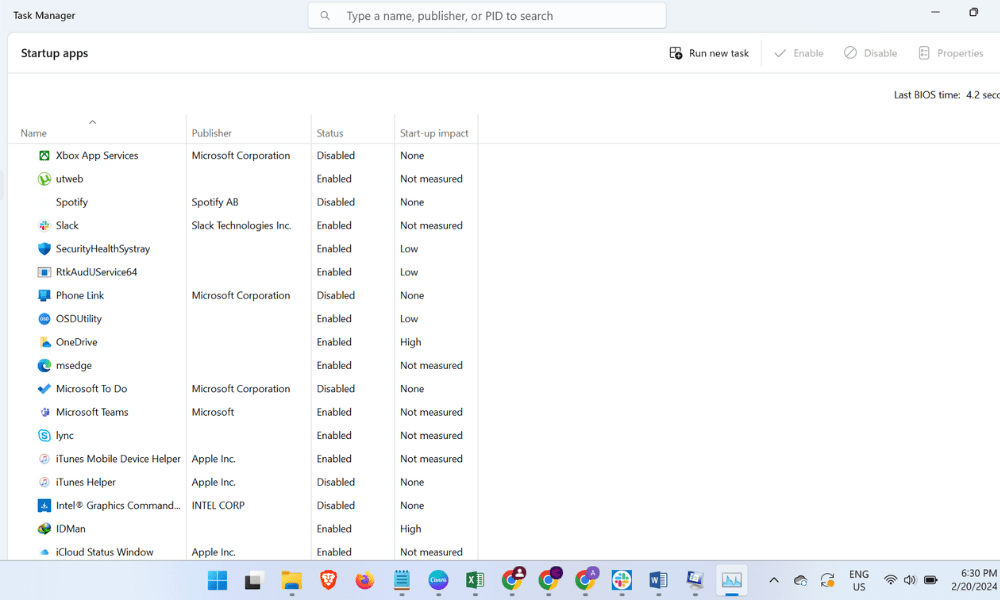
Running too many programmes at once can make your Speed Up Slow PC. Fewer programmes that start up automatically when you turn on your laptop can make it run faster.
In Windows, you can do this by going to Task Manager or Activity Monitor and turning off any startup programmes that aren’t needed. Freeing up resources will make your laptop run faster.
5. Scan for Malware and Viruses
Malware and viruses can cause your laptop to slow down and can also compromise your data and security. Make sure to regularly scan your laptop for malware and viruses using a reliable antivirus software.
You can also schedule regular scans to ensure that your laptop is always protected. If you suspect that your laptop may be infected, run a full system scan immediately.
6. Use a Solid State Drive (SSD)

If your laptop is old and has a traditional hard drive, consider upgrading to a solid-state drive (SSD). SSDs are faster and more efficient than traditional hard drives, which can significantly improve your laptop’s performance.
You can either replace your laptop’s hard drive with an SSD or use an external SSD for faster data transfer and improved performance.
7. Adjust Visual Effects
There are different visual effects that come with Windows and Mac that can make your laptop look better but can also slow it down. change these effects to make Speed Up Slow PC.
You can choose “Adjust for best performance” in Windows by going to the Performance Options in the Control Panel. You can choose “Reduce motion” in the Accessibility settings on a Mac.
8. Use a Laptop Cooling Pad

Overheating can also cause your laptop to slow down and can even damage its hardware. To prevent this, you can use a laptop cooling pad to keep your laptop’s temperature in check.
A laptop cooling pad is a device that you can place under your laptop to improve airflow and prevent overheating. This can significantly improve your laptop’s performance and also extend its lifespan.
9. Clear Your Browser Cache
If you use your laptop for browsing the internet, your browser’s cache can also slow down its performance. Clearing your browser’s cache can free up space and improve Speed Up Slow PC.
You can do this by going into your browser’s settings and selecting the option to clear your browsing data. Make sure to select the option to clear the cache and cookies.
10. Upgrade Your Laptop’s Hardware
Modern software and apps may not be able to run on an old laptop with old hardware. So, you might need to get new hardware for your laptop to make it work better.
You can improve the speed and efficiency of your laptop by replacing its processor, graphics card, and other parts. You should think about this option carefully, though, because it can be pricey.
Conclusion
Struggling with a slow laptop? Don’t worry! These quick tips can help you speed it up without breaking the bank. Keep your laptop updated and address any issues promptly to maintain its performance. If startup times are dragging, try clearing out unnecessary files and optimizing startup programs. And if you need extra help, reach out to Hire IT Expert Company for personalized assistance from computer repair experts.
Speed up Slow PC FAQs
Several factors can contribute to a slow PC, including insufficient RAM, fragmented hard drive, outdated hardware, excessive startup programs, malware or viruses, and overheating. Identifying the specific cause can help in implementing targeted solutions for improved performance.
There are several cost-effective measures you can take to speed up your slow PC. These include cleaning up your hard drive by removing unnecessary files and programs, optimizing startup programs to reduce boot time, updating device drivers and the operating system for compatibility and performance enhancements, and utilizing built-in system maintenance tools to optimize performance.
Yes, upgrading hardware components like RAM or replacing a traditional hard drive with a solid-state drive (SSD) can significantly improve your PC’s performance. Additional RAM allows for smoother multitasking, while an SSD offers faster read/write speeds and quicker boot times compared to a traditional hard drive.
It’s recommended to perform regular maintenance tasks to keep your PC running smoothly. This includes cleaning up your hard drive, optimizing startup programs, updating device drivers and the operating system, scanning for malware or viruses, and ensuring proper ventilation to prevent overheating. Depending on your usage and the condition of your PC, performing these tasks monthly or quarterly can help maintain optimal performance.